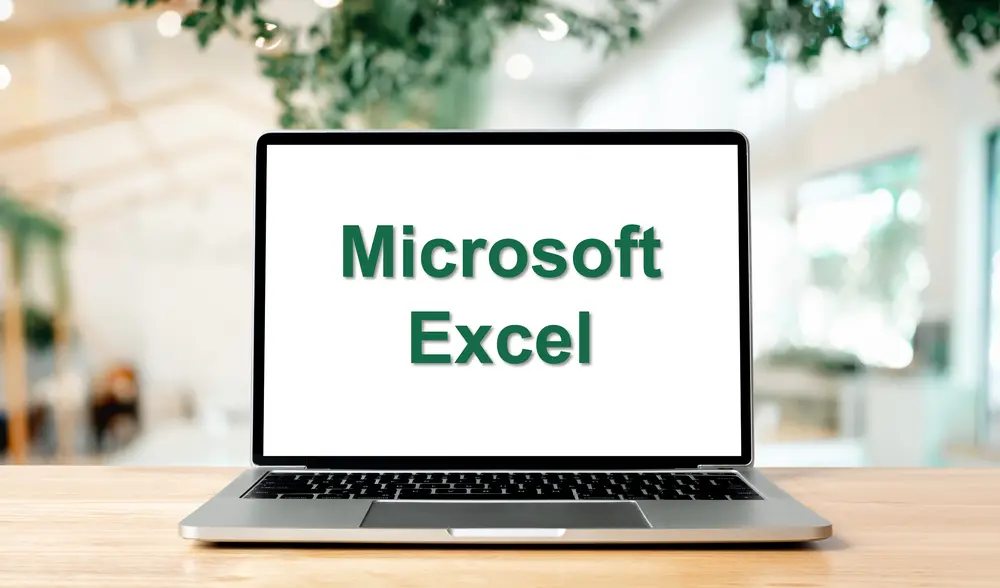Microsoft Power BI Desktop Intermediate

Course Schedule
Course Aims:
This Microsoft Power BI Desktop Intermediate training course is aimed at anyone looking to use this powerful, flexible, and accessible business intelligence tool to connect with and shape / transform data, build models, use DAX functions, and craft structured report visuals, which can then be shared with users.
Course Prerequisites
Delegates should have attended the Introduction course or have previously used Power BI and created and formatted Report Visuals.
To participate fully in this course, each delegate must have Microsoft Power BI Desktop installed on their computer prior to the course. As this is a practical, hands-on session, delegates will be expected to follow along and complete exercises throughout the day. Microsoft Power BI Desktop is available as a free download from the Microsoft website, but please ensure your computer meets the minimum system requirements to run the software smoothly before attending the course.
Course Objectives:
On completion of this course, delegates will be able to:
- Import data into Power BI using Excel and CSV files
- Transform Data in Power Query Editor
- Working with themes
- Create relationships between the tables
- Create Formulas using DAX Functions
- Build Report Visuals
Course Content:
Importing Data Sources
- Excel and CSV
Power BI Query Editor (PQE)
- Explain the PQE Interface
- Extract and Load data
- Shape and Transform Data e.g. Rename, Reorder and Remove columns
- Change Data Types
- Remove and Filter Rows
- Merge Columns
- Replacing values
- Formatting text e.g. Uppercase, Lowercase and First letter Capital
- Remove and replace top row
- Applied Steps (Delete)
Data Modelling
- Creating, editing and detecting relationships
- One to Many relationships
Themes
- What is a Theme?
- How to edit and save themes
- How to reuse saved themes
Power BI Visualisations
- Adding visuals to Report Canvas e.g. Slicer, Multi Card, KPI, Matrix, Gauge, Map, Q&A
- Use Small Multiples on Visuals
- Use of Hierarchies
- Adding further analysis to the Visual
Introducing Data Analysis Expressions (DAX)
- Create Formulas using Calculated columns and Measures e.g.
- Aggregation and iteration Functions (SUM, COUNT, MIN, MAX, AVERAGE, COUNTROWS, DISTINCTCOUNT)
- Text Functions (LEFT, UPPER, LOWER, CONCATENATE)
- Logical Functions (IF, NESTED IFS)
- Filter Functions (CALCULATE)
- Math and Trig Functions (DIVIDE, FORMAT)
- Date Functions (TODAY, WEEKDAY)
- Zoom in / out of calculations
- Adding comments to calculations
- Indenting calculations
Advanced Conditional Formatting
- Applying and Editing Conditional Formatting rules to visuals
- Applying and removing Data bars
Working with Report Pages
- Working with buttons and Page Navigation
Hints and Tips
- Working with Bookmarks
- Applying Data Category properties to columns
- Synchronize Slicers
Related Courses
Public Schedule
Virtual Private Training
Contact us for pricing
Onsite Training
Contact us for pricing
Note
All prices exclude VAT at 20%.
VAT registration number: 450 4347 14
You may also like...
Master the basics of Microsoft Planner in this half-day virtual course. Learn to create plans, assign tasks, and collaborate with your team.
Half Day
Learn to transform, clean, and analyse data with Power Query. Import, merge, and create insightful reports in Excel. Half-day course.
Half Day
This course is aimed at attendees who want to expand their knowledge into some of the more complex functions, build reports using form controls, work with Power Pivots and use built-in automation offered by Microsoft Excel.
1 Day