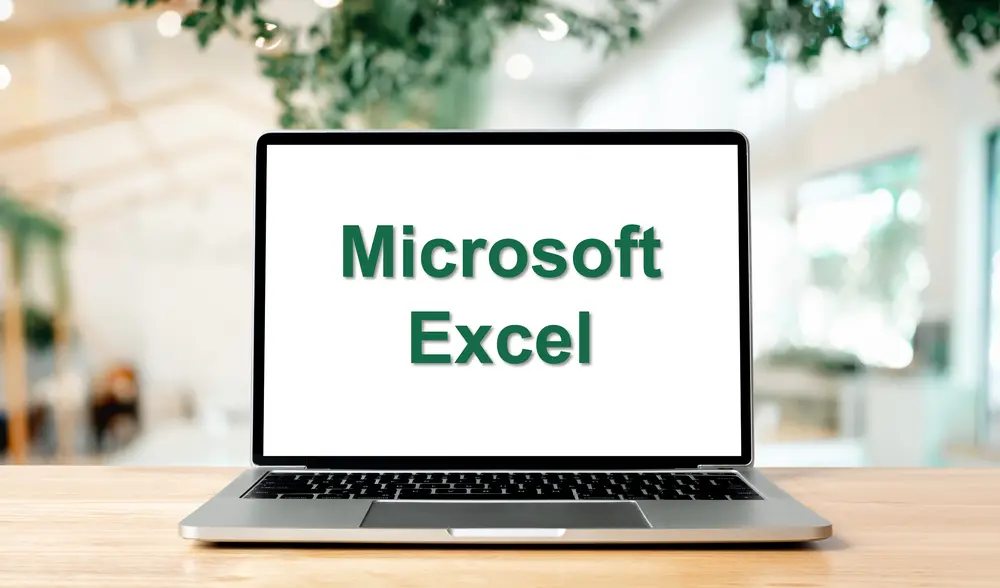Microsoft Power BI Desktop Introduction

Course Schedule
Duration
1 Day
Course Aims:
On completion of this course, you will have learnt to use Power BI (Business Intelligence) Desktop to create report visuals. You will understand how the reports can interact with each other and the great level of interactivity the audience can use to drill, filter, sort and create simple calculations.
Course Prerequisites:
Delegates who wish to attend this course must have an Intermediate knowledge of Excel or be competent at working with formulas using absolute cell references, use basic functions like Sum, Average, Count, be able to create a simple chart and use filters.
To participate fully in this course, each delegate must have Microsoft Power BI Desktop installed on their computer prior to the course. As this is a practical, hands-on session, delegates will be expected to follow along and complete exercises throughout the day. Microsoft Power BI Desktop is available as a free download from the Microsoft website, but please ensure your computer meets the minimum system requirements to run the software smoothly before attending the course.
Course Objectives:
On completion of this course, delegates will be able to:
- Understand basic Power BI desktop concepts and features
- Connect to Excel data with Power BI desktop
- Be able to perform simple calculations using calculated columns
- Work with Power BI standard visuals
- Apply, remove, and edit conditional formatting to Table visuals
Course Content:
Introduction and Objectives
Power BI Desktop Basics
- What is Power BI Desktop
- Getting started with Power BI Desktop
- Identify Report, Table and Model views
- Explanation of other tools available in Power BI
Getting Data
- Import an Excel file into Power BI
Working in Data View
- Sorting and Filtering data
- Formatting columns to currency, decimal places, and percentages
Calculations
- Create calculated column calculations in the data view using Addition, Subtraction, Division and Multiplication
Working with Report Pages
- Rename, Insert, Move, Delete and Copy pages
- Format the page
- Inserting Text boxes and images
Working in Filters Pane
- Show and hide filters pane
- Filter on this page and on all pages
Adding Visualisations to the Report Canvas
- Donut
- Pie
- Clustered Column and Bar Chart
- Slicers
- Card
- Table
- Matrix
- Line
Working with the Visuals
- Formatting, Editing, Moving, Copying and Deleting visuals
- Moving the fields around on the Visual
- Sorting data on the visuals
- Show data from the visual as a Table and as a Data point
Conditional Formatting
- Applying and editing Conditional formatting to a Table visual
- Removing Conditional formatting
Hints and Tips
- Show and hide Gridlines
Related Courses
Public Schedule
Virtual Private Training
Contact us for pricing
Onsite Training
Contact us for pricing
Note
All prices exclude VAT at 20%.
VAT registration number: 450 4347 14
You may also like...
Master the basics of Microsoft Planner in this half-day virtual course. Learn to create plans, assign tasks, and collaborate with your team.
Half Day
Learn to transform, clean, and analyse data with Power Query. Import, merge, and create insightful reports in Excel. Half-day course.
Half Day
This course is aimed at attendees who want to expand their knowledge into some of the more complex functions, build reports using form controls, work with Power Pivots and use built-in automation offered by Microsoft Excel.
1 Day