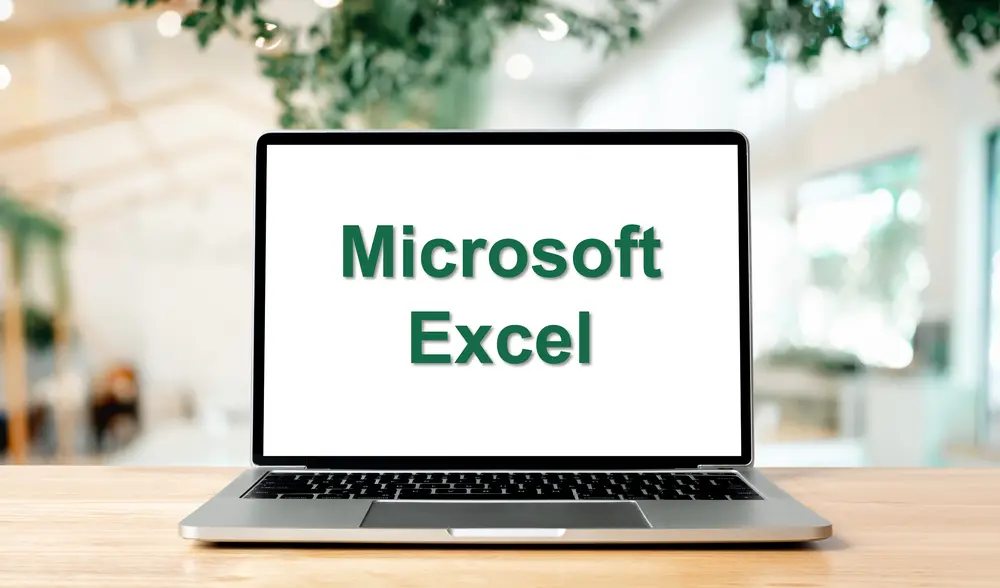Microsoft Word Introduction
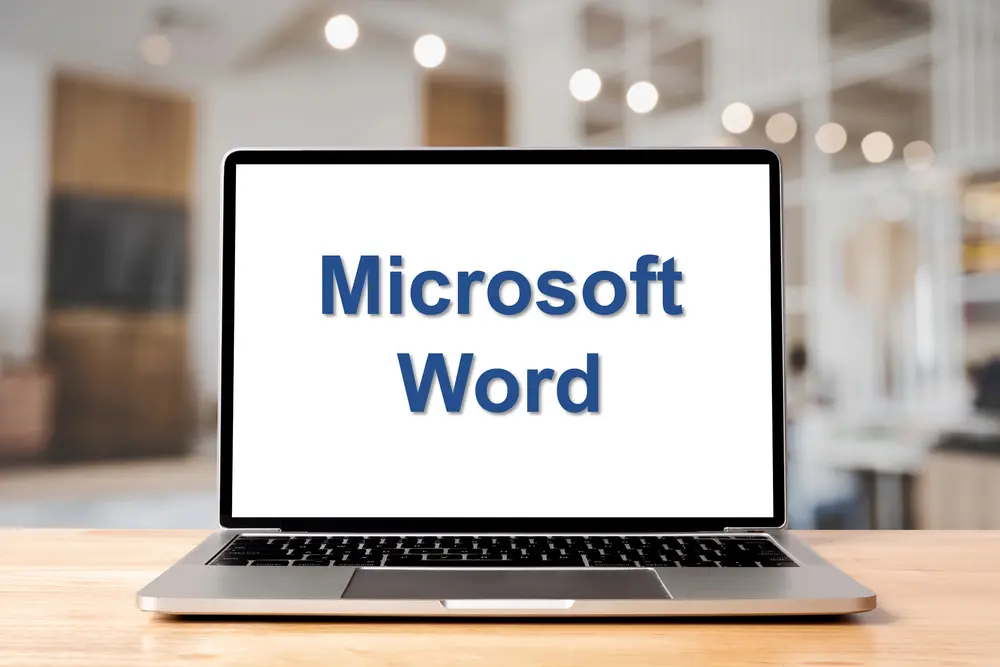
Course Schedule
Duration: 1 Day
Course Aims:
This course is aimed at users who want to learn how to use Microsoft Word to carry out basic word processing tasks. The course is suitable for either beginners or people with limited experience of the product.
Course Prerequisites:
No previous knowledge of Word is required. Students must have experience, however,of using the Windows environment to launch programs and access files.
Course Objectives:
On completion of this course delegates will be able to:
- Explore the Word environment
- Format characters and paragraphs
- Using automatic bullets and numbering
- Move and copy text to other locations
- Using tools to correct grammar and spelling
- Work with headers and footers
- Control page appearance with margins and breaks
- Preview and print a document
- Inserting a picture and watermark
- Create columns of data using Tables
Course Content:
Introduction and Objectives
Starting Word & Overview
- Launching & exiting Word
- Selecting a template
- Working with Word windows, documents & Ribbon commands
- The Quick Access Toolbar (QAT)
- Dialog launchers and dialog boxes
Using Basic Document Skills
- Creating a new document
- Entering and editing text in a document
- Opening an existing document
- Renaming an existing document
- Moving around a document
- Selecting text using the mouse and keyboard
- Using insert & over-type mode
Using Basic Text Editing
- Deleting characters
- Deleting & replacing selected text
- Cutting/copying & pasting text
- Using paste options
- Using the clipboard
- Using ‘drag-and-drop’ editing
- Using undo & redo
Working with Document Views
- Switching document views
- Changing document magnification
- Displaying / hiding the rulers
- Viewing / hiding ‘non-printing characters’
- Opening multiple documents
- Switching between documents
Using Character Formatting
- Formatting characters
- Using text effects
- Highlighting text
- Copying character formatting
- Changing character case (e.g. upper, lower)
- Clearing character formats
Using Paragraphs Formatting
- Aligning paragraphs
- Using’ Click & Type’ to align text
- Indenting paragraphs
- Modifying line spacing
- Modifying paragraph spacing
- Copying paragraph formats
- Clearing paragraph format
An Introduction to Bullets & Numbering
- Creating & modifying numbered and bulleted lists
Inserting Graphics
- Inserting a saved or online picture
- Formatting and editing a picture
- Inserting and removing a watermark
Proofing Tools
- Checking spelling ‘as you type’
- Running a spelling and grammar check
- AutoCorrect settings & options
Working with Headers & Footers
- Creating headers & footers
- Inserting the page numbers, current date and file name
- Creating a different first page header & footer
Printing
- Inserting & removing manual page breaks
- Using print preview
- Modifying page orientation & paper size
- Adjusting margins
- Printing multiple copies
Working with Basic Tables
- Inserting a table into a document
- Moving around a table
- Entering text into a table
- Adjusting column widths and rows heights
- Aligning text in cells
- Inserting and deleting columns and rows
- Using table design tools (i.e. built-in styles, borders and shading)
- Showing & hiding gridlines
Action Planning
Review of Programme
Public Schedule
Virtual Private Training
Contact us for pricing
Onsite Training
Contact us for pricing
Note
All prices exclude VAT at 20%.
VAT registration number: 450 4347 14
You may also like...
Master the basics of Microsoft Planner in this half-day virtual course. Learn to create plans, assign tasks, and collaborate with your team.
Half Day
Learn to transform, clean, and analyse data with Power Query. Import, merge, and create insightful reports in Excel. Half-day course.
Half Day
This course is aimed at attendees who want to expand their knowledge into some of the more complex functions, build reports using form controls, work with Power Pivots and use built-in automation offered by Microsoft Excel.
1 Day