Maximising Efficiency with Microsoft Teams: Tips for Remote Collaboration
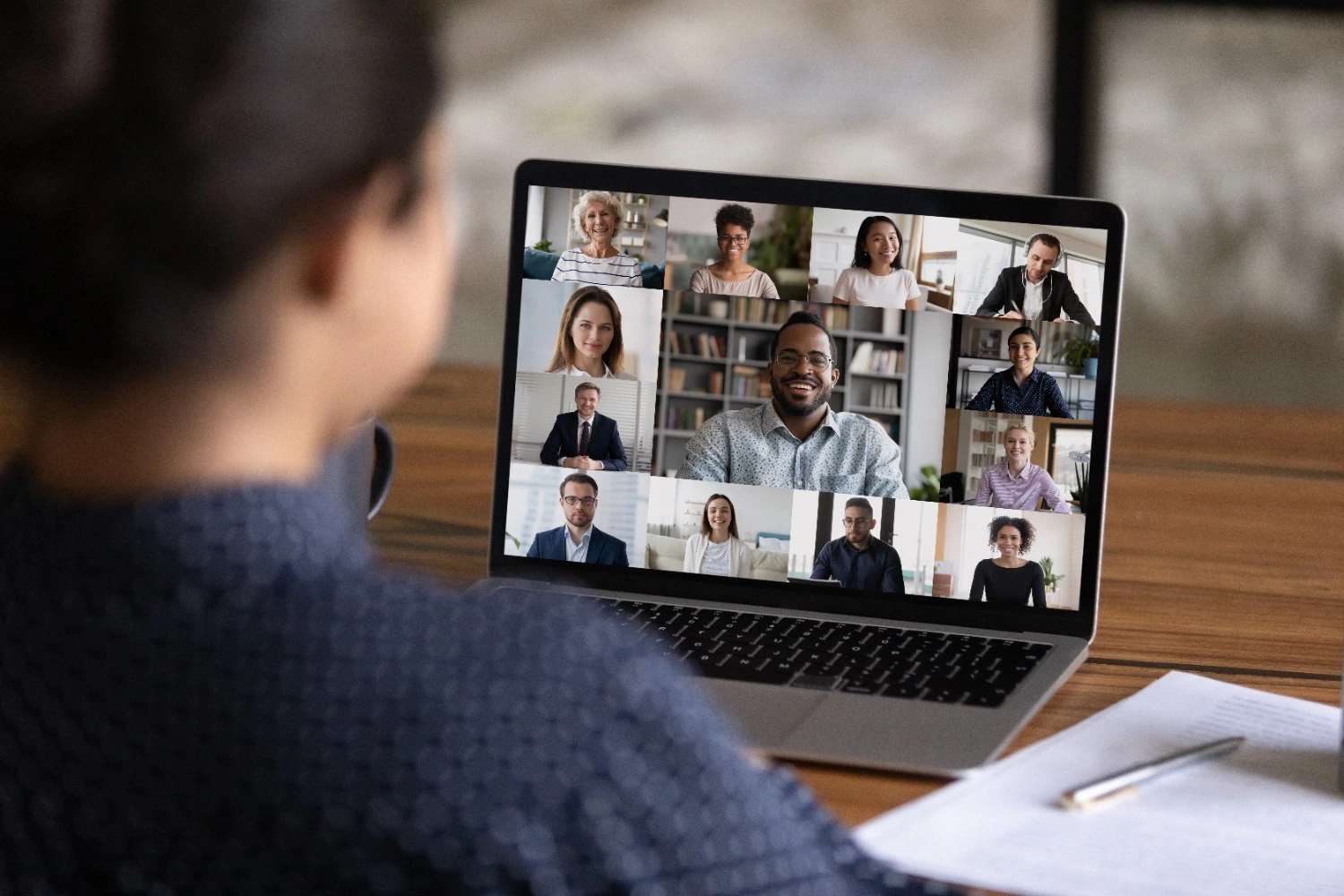
In today’s rapidly evolving work environment, remote collaboration has become essential for businesses worldwide. As companies continue to embrace remote or hybrid models, Microsoft Teams has proven to be one of the most versatile and powerful platforms for maintaining communication, collaboration, and productivity. Whether you are new to Teams or have been using it for a while, leveraging its full potential can greatly enhance the efficiency of your remote working experience.
In this article, we will explore a variety of tips, best practices, and features in Microsoft Teams that can help your team collaborate more effectively in a remote setting.
1. Organising Your Workspace: Channels and Teams
One of the most important aspects of Microsoft Teams is its structure. To maximise efficiency, it’s essential to set up your workspace in a way that mirrors your organisational needs. In Teams, you can create different “Teams” based on departments, projects, or functions within your organisation.
Each Team can have multiple channels, where different conversations, files, and tasks are organised. Here are a few ways to optimise this structure:
• Use Channels for Specific Topics: For instance, within the Marketing Team, you could have separate channels for Social Media, Campaigns, and Analytics. This keeps conversations organised and makes it easier to locate specific information.
• Standardise Naming Conventions: Consistency is key. Using standardised names for channels and files ensures everyone can find what they need quickly.
• Private Channels: If certain discussions or files are only relevant to a select group of people, consider using private channels. This can prevent unnecessary distractions for others in the team.
2. Streamlining Communication
One of the most significant challenges in remote work is maintaining clear and efficient communication. With Teams, you can streamline this process in several ways:
• Use @Mentions: Instead of sending emails or calling individual team members, you can use @mentions in Teams to notify specific people in a conversation. This reduces the number of emails in your inbox and makes communication quicker and more direct.
• Replying to Specific Messages: To keep conversations clear, especially in busy channels, use the 'Reply' feature rather than starting new threads. This ensures that your response is connected to the right context.
• Use Tags for Larger Teams: When working with large teams, it might not be efficient to tag each individual. Teams allows you to create tags (such as ‘Marketing’ or ‘IT’) so that you can mention entire groups at once, notifying everyone within that tag.
• Pin Important Messages: Pinning key messages or conversations ensures that everyone in the channel can easily refer back to crucial information without having to scroll through past messages.
3. Effective Use of Meetings
Microsoft Teams offers robust meeting functionalities, but inefficiently run meetings can drain productivity. Here’s how you can improve the quality and efficiency of your virtual meetings:
• Set Clear Agendas: Always create a meeting agenda and share it with participants beforehand. This allows team members to prepare and ensures the meeting stays on track.
• Use Meeting Chats: Teams provides a chat window during meetings where participants can share ideas, files, or links. Encourage team members to use this feature to keep conversations on point without interrupting the speaker.
• Meeting Notes and Recording: The built-in ‘Meeting Notes’ feature can be used to document key points during the meeting, reducing the need for follow-up emails. Additionally, you can record meetings, which is helpful for team members who couldn’t attend or for future reference.
• Together Mode: For better engagement during meetings, Teams offers a ‘Together Mode,’ which places participants in a virtual shared space, making meetings feel more immersive and reducing video call fatigue.
• Automatic Meeting Transcriptions: Teams has an option for automatic meeting transcription, which can be a lifesaver when reviewing what was discussed or catching up on missed meetings.
4. Task Management with Planner and To Do
Effective task management is crucial for remote teams to stay on top of their workload. Microsoft Teams integrates seamlessly with Microsoft Planner and Microsoft To Do, two tools that can help you manage individual and group tasks.
• Create Tasks from Conversations: If a task arises during a conversation in Teams, you can easily convert that conversation into a task in Microsoft Planner. This keeps the flow of communication and task management connected and ensures no action items are lost.
• Assign Tasks: Use Microsoft Planner to assign tasks to specific team members, set due dates, and track progress. The ability to view task boards within Teams means that everyone is aligned on project deadlines and responsibilities.
• Track Personal Tasks: For individual task management, Microsoft To Do integrates with Teams and Outlook. You can use it to manage your personal workload and ensure that no task slips through the cracks.
5. Collaboration on Files
One of the core strengths of Teams is its integration with Office 365, allowing seamless collaboration on files. Here’s how you can maximise this capability:
• Real-Time Co-Authoring: With Teams, multiple people can work on a document (Word, Excel, or PowerPoint) simultaneously, with changes being updated in real-time. This eliminates the need to send files back and forth and helps teams collaborate more efficiently.
• Use SharePoint for File Storage: When files are uploaded to Teams, they are stored in SharePoint. Teams makes it easy to access and share these files with the relevant people, and you can set permissions to control who has access to sensitive documents.
• Version Control: Teams automatically keeps track of versions when multiple people edit a document. This feature ensures that you can always revert to previous versions if necessary, minimising the risk of accidental data loss or incorrect edits.
6. Boosting Focus and Productivity
Maintaining focus in a remote work environment can be challenging, but Teams offers several features to help users stay productive:
• Status Messages: Set a status message to inform colleagues when you’re busy or unavailable. This helps manage expectations and reduces interruptions during focused work periods.
• Focus Time: Teams can be integrated with MyAnalytics, which analyses your work patterns and suggests optimal times for focused work. This feature blocks notifications during your designated focus time, allowing you to concentrate without distractions.
• Use Do Not Disturb: When working on critical tasks or in meetings, use the ‘Do Not Disturb’ status in Teams to prevent notifications from interrupting your workflow.
7. Third-Party Integrations
Microsoft Teams allows integration with a wide variety of third-party apps, which can further enhance collaboration and productivity:
• Trello: Integrate Trello with Teams for visual task management, helping your team track progress and deadlines with ease.
• Zoom: If your team prefers Zoom for video conferencing, it can be easily integrated into Teams, so you can continue using the app within the same workspace.
• SurveyMonkey: For gathering feedback or conducting polls within your organisation, SurveyMonkey’s integration with Teams makes it simple to send out surveys and collect responses without leaving the platform.
8. Security and Compliance
Security is always a concern when working remotely, and Teams offers various features to ensure that your organisation’s data remains protected:
• Data Encryption: All data, whether in transit or at rest, is encrypted in Teams, ensuring that your communications are secure.
• Multi-Factor Authentication: Ensure that you enable multi-factor authentication for your Teams account, adding an extra layer of security when accessing sensitive information.
• Guest Access Control: While Teams allows for collaboration with external partners, you can manage guest access controls to ensure they only see the information relevant to their role.
Conclusion
Maximising efficiency with Microsoft Teams is about more than just using its basic features. By tapping into the platform's full suite of tools—channels, meetings, task management, file sharing, and third-party integrations—you can transform how your remote team collaborates and boosts productivity.
With thoughtful implementation of these tips, Microsoft Teams can help bridge the gap between physical distance and effective teamwork, enabling your organisation to thrive in the new age of remote work. Whether you’re managing a small team or a large organisation, the right approach to Teams can empower you to achieve more, faster, and with greater clarity.





